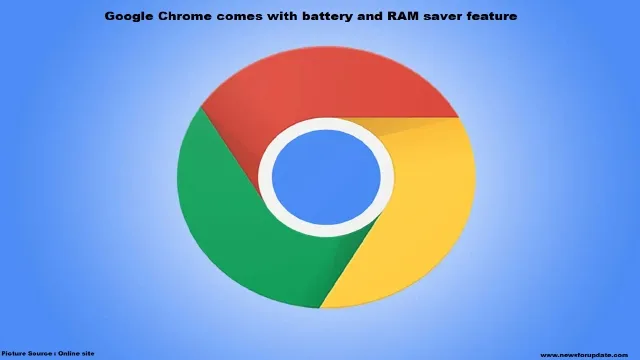Google Chrome comes with battery and RAM saver feature
One of Google's most popular products is the Chrome browser. Google often adds new features to Chrome browser, which makes the app more perfect day by day. Recently, two new features have been added to Chrome through which the performance of Windows, Mac and Chrome OS running devices will improve when using Chrome. Besides, a shortcut feature has also come through which the work features can be accessed very quickly. Let's know about all the new features of Chrome.
Battery saver mode
If the battery charge reaches 20%, while using the Chrome
browser on the laptop, you can increase the battery life by using the Energy
Saver mode. This feature will basically increase the battery life of the device
by limiting background activity and visual effects, which will help to use
Chrome for longer. If this update has arrived at your version of Chrome, you
will see a page icon in the browser that can be clicked to turn on Energy Saver
mode. If your device's battery reaches 20%, the automatic energy saver mode
will be activated.
Memory saver mode
Another feature called memory saver mode is going to be
added to Chrome. This feature will come in handy for those who work with
multiple tabs open at the same time. With Memory Saver mode on, only the tab
that is being used will be prioritized and inactive tabs in the background will
only load when needed.
According to Google, Chrome will use 30% less memory thanks
to this new feature, which will make Chrome experience faster. When this
feature works, the amount of memory that Memory Saver has freed will be shown
in the upper right corner.
Shortcut feature
It is a habit of many people to always open numerous tabs
in Chrome while browsing the Internet. In such a situation, it is very
difficult to go back to a previous specific place or find a specific tab. To
solve this problem, a new feature has been added to Google Chrome through which
tabs, bookmarks, history, these can be accessed very easily using the
"@" key.
Whenever you use Chrome, go to the address bar and clean it
and write “@”, you will see these three options: automatic tabs, bookmarks and
history. Then click the search option to manually find specific links from
tabs, bookmarks or history.
Besides, these shortcuts can also be accessed directly by
typing '@tabs', @'bookmarks' and '@history'. For example, if you want to see a
specific tab that has YouTube open, then typing @tabs followed by YouTube will
give you a suggestion of the tab that is open.
If you want to browse your browsing history again, you can
see the related links by writing @history and writing any desired keyword.
Similarly, by typing @bookmarks, you can find the desired bookmark by entering
any keyword.
How to update Chrome?
Chrome browser must be kept up-to-date to get the new
updated features. Follow the instructions given below to update your Chrome
browser:
Open Chrome on your computer
Click on the three-spot symbol in the upper right corner
Select Help > About Google Chrome
Click on the Update Google Chrome option. If you don't find
this button, you know your Chrome is updated
Relaunch the Chrome browser after updating
You'll then see a new Performance sidebar in Settings to
get the first two features mentioned. You can enable these features from there.
Article Source: online News site